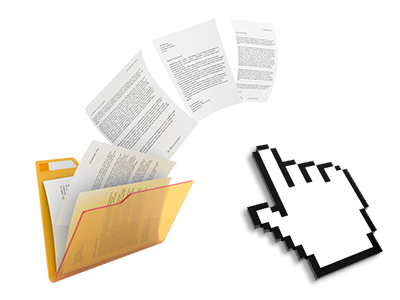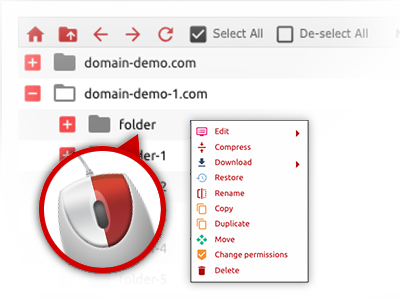The Best Rate On File Manager
Just forget about FTP clients with our File Manager

We provide you with a drag’n’drop File Manager, featuring a collection of time and effort saving tools like an inbuilt image viewer and an array of file writers. You can make rapid uploads, archive/unarchive files, adjust permissions and a lot more. The tools are well–organized and easy to use with huge action control keys and right–click context menus. Have a look at the various software tools and characteristics integrated in the Best Rate On File Manager.
Drag–and–drop file uploads
Publish files without any difficulty
Moving data files between your desktop computer and any of your websites is now simple and fast, because of the drag’n’drop option available from the File Manager. You can easily pull data files from your notebook or computer and drop them in the Web Control Panel over a secure SSL communication. That’s it. It requires just a few seconds to upload a data file and a little bit longer for any bigger data files and folders.
You don’t have to set up any third–party application or Internet browser add–ons. The drag–and–drop feature found in the File Manager operates equally well on all major operating systems.
Right–click context menus
Handle your files with just a click of the mouse
The vast majority of File Managers list all the activities that you can conduct within a file or directory at the top of the page. We believe the latter is not properly arranged. With the File Manager, you can get all file administration choices whenever you right–click a file or folder. This approach is likewise valid for a lot of files/folders.
It is possible to rename, copy, move, download, edit, preview, archive, unarchive and delete every file or directory you decide with merely a mouse–click.
Archive/Unarchive files
Manage archives with only a click
The File Manager features an inbuilt archive/unarchive option that will assist you add enormous archives and extract them in to your web hosting account blazingly fast. The moment compressing a file or folder, you will be able to select the name of the archive that’ll be created plus its extension – .ZIP, .RAR or .TAR.GZ. Furthermore, it is possible to archive existing folders or files with merely a click of the mouse.
The archive/unarchive option you can find at the File Manager will allow you to work with substantial files straight from your Web Control Panel. You don’t need to apply any third–party software for example an FTP client in an effort to upload a huge file onto your web hosting account or download an archive in your desktop.
Online file editors
Revise files directly from your Web Control Panel
From the File Manager you can revise your files instantly online by using any of the integrated software tools. The text editor displays the files with a plain text format, the code editor provides syntax displaying for your .PHP or .JS files, and then the WYSIWYG editor lets you to see all the changes when they appear online. All the changes which you make and keep are going to be reflected automatically on the world wide web, so that you can examine them in your own browser and return to make further edits, in case you are not happy with the result.
You don’t have to download any files, to edit them in your PC and to re–upload them back to your cloud hosting account. All the editors are available using the buttons at the top of the file table or through the right–click context menus.
A logical folder structure
All of your files arranged inside a convenient–to–use approach
When you are in charge of a variety of websites concurrently, it is highly recommendable for you to have everything sorted. With some other File Managers, editing a couple of web sites in the exact same website hosting account is quite difficult. With the File Manager, you will see that it is in fact pretty simple. Each website has its own directory, which you’ll instantly identify, and all the files related to the specific web site can be found there.
And also to make everything so much easier, you will find a drop–down menu from which you can quickly choose on exactly which host you intend to work within the File Manager. Our smart system will lead you there in no time.
A user–friendly interface
A File Manager intended for real people
Making use of your files is instinctive and straightforward while using the Best Rate On Web Control Panel. You will experience a file managing setting that’s not far from your desktop computer’s file explorer. You are able to drag and drop files and handle all of them with a right click of the mouse. Thanks to the integrated review solution, you will see photos the same as they will appear on the web, and throughout the bundled file editors you can easily make transformations to your files immediately.
Any time you need help controlling your files, you are able to make reference to the large selection of posts and how–to training videos, which you could find with merely a mouse–click.
Work with multiple files
Transform different files simultaneously
It is easy to make use of a multitude of files all at once using the multi–selection capacity of the Best Rate On File Manager. Everything you need to do is simply hold down the Control key and click on the files or directories that you like to pick. If you’d like to pick a couple of files/folders in a row simultaneously, pick the first file/folder, click the Shift key after which choose the very last file or folder inside the group.
If you have selected the wanted files/folders, you can either drag them to a specific location, or apply various actions to them when using the right–click context menu as well as the buttons at the top of the file table.
Quick & simple password protection options
The easiest method to shield your data
There is a single popular technique to secure a directory using a password – by creating an .htaccess file. In case, however, you are not technically qualified sufficiently, you’ll have difficulties performing it on your own. To make things simple, we’ve designed a time and effort saving password protection interface to the File Manager available in the Web Control Panel.
To make use of this option, just right–click on a folder and pick Password Protection. Then choose the username plus the pass word that you’ll want to apply and then click on the button. That’s all. Now the particular directory will be undetectable from the standard users and will also be accessible to approved users.